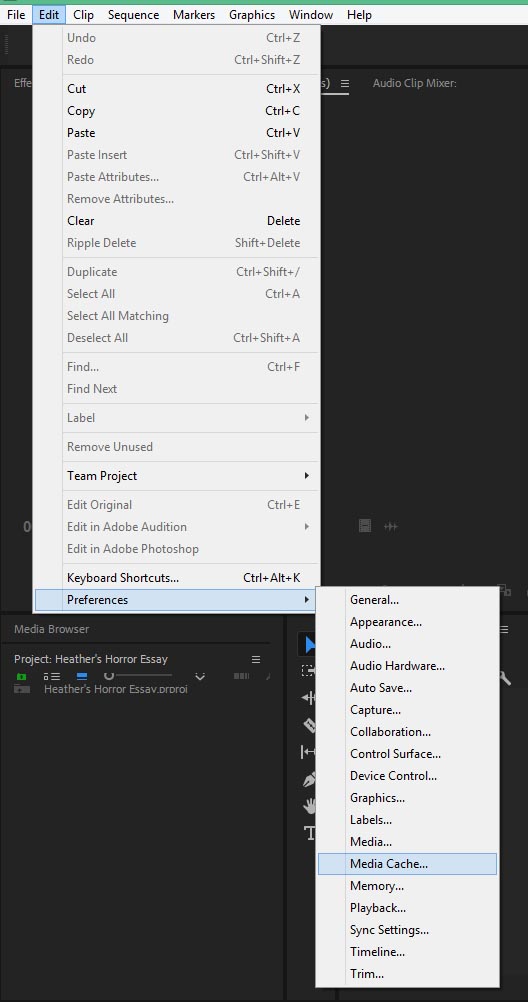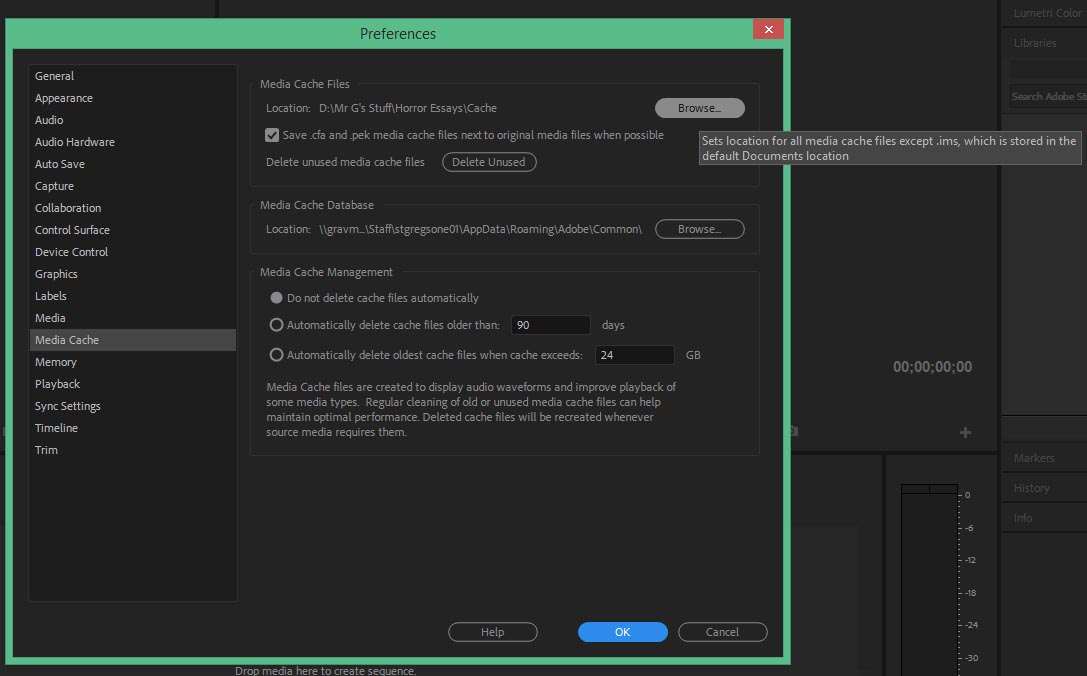A feature of Premiere is that it likes all it’s project material in one place, in one folder in one drive.
After the recent upgrade Adobe has now reset the default location of the ‘Media Cache’. (A hidden folder which Premiere uses to write temporary files to when applying effects and transitions). Premiere now writes these files to your My Documents folder, which is on a network drive and so your project files are not in one place! This may cause Premiere to run badly, crash and burn.
To fix this you need to redirect Premiere to write the Media Cache to your project folder in the D Drive .
To do this open your project and go to Edit > Media Cache.
You then need to change the location by going to Browse, selecting your project folder in the D drive, create a new folder called ‘Cache’ and select it.