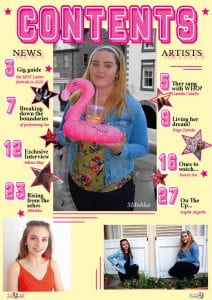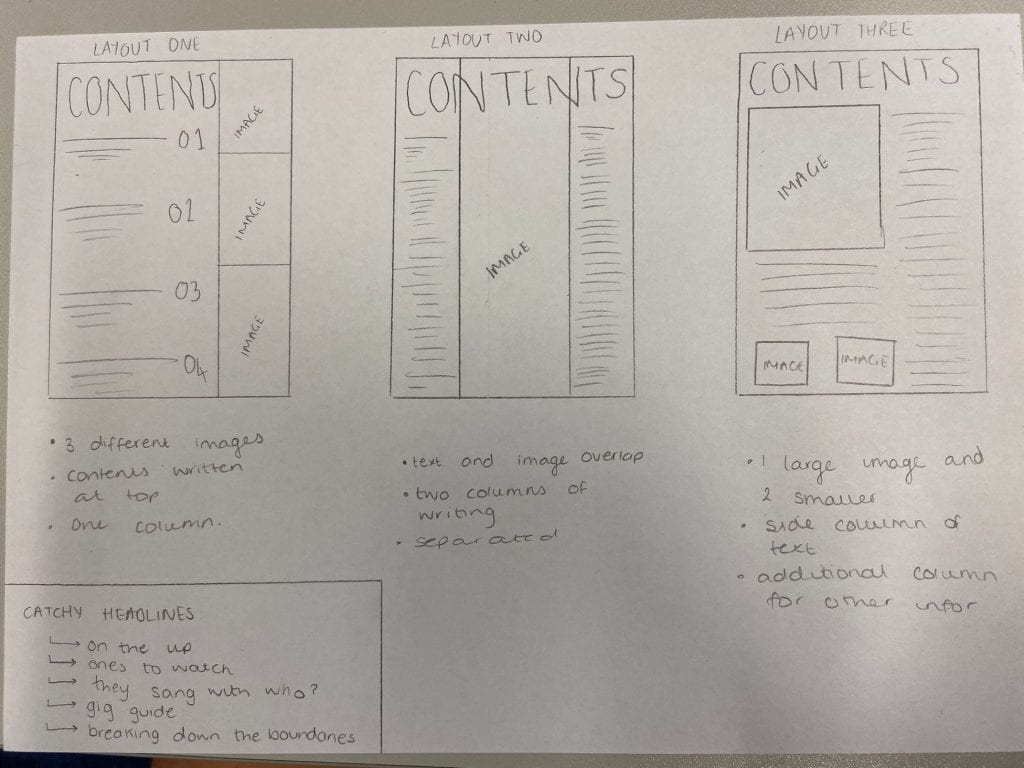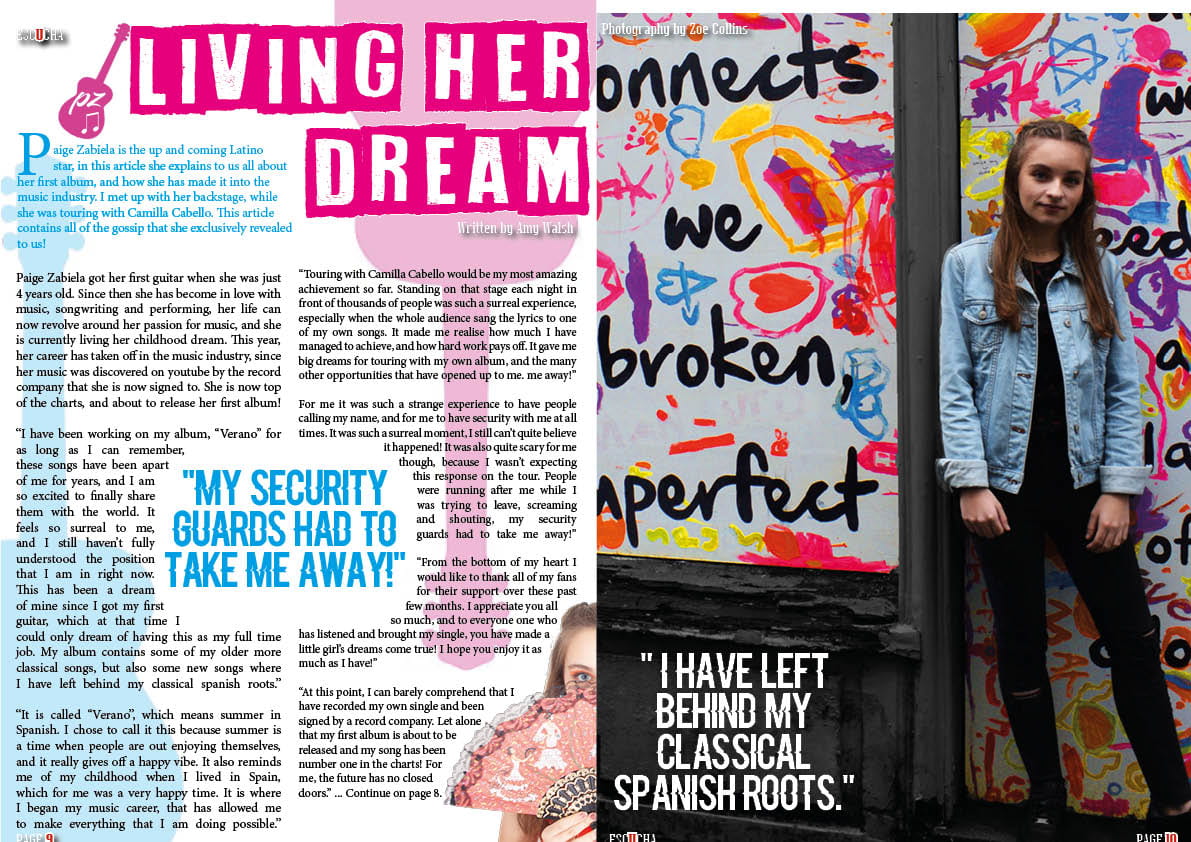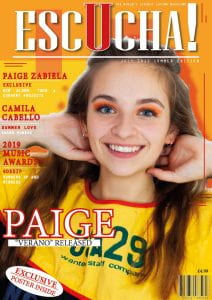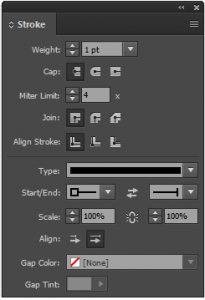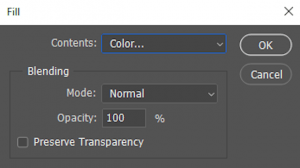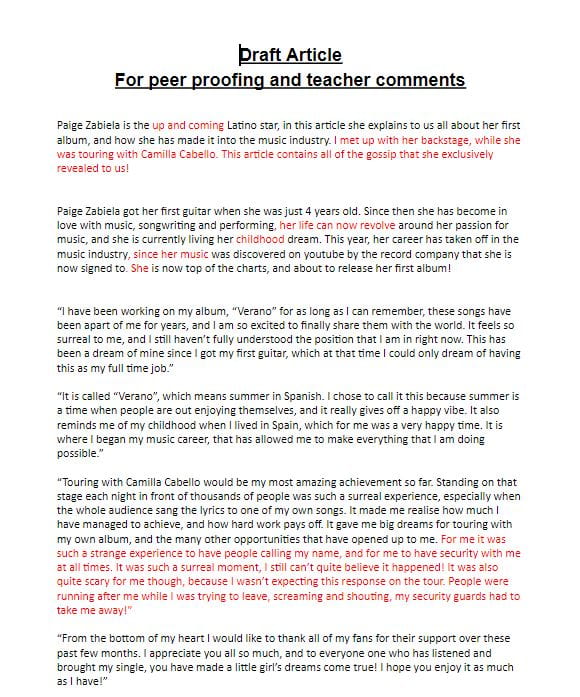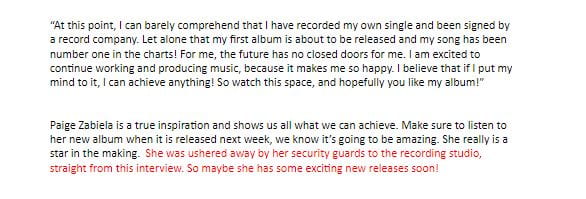A New Improved Contents Page
This is the second draft of my contents page, I have made a lot of changes and added lots of new things since my first draft. I have changed the following so far:
- The spacing between the lines of text
- I added in a pale yellow background
- I added in small pink stars
- I changed the alignment of the text so it matches and is consistent
- I added captions for the imagery
- I added additional photos into star shapes
- I added in some pink lines as I did on the front cover to keep it consistent
Here is a voice recording of a conversation with a peer where she analysed and thought about my contents page and my front cover also.
The targets I have from her are:
- Maybe add in something to the background to keep it interesting and busy and it will make the fonts stand out more.
- Add captions or context into the photos
- Add more capitals into your captions to keep it consistent and interesting
- Link the imagery to the specific article
- Give a border around the imagery to make it stand out