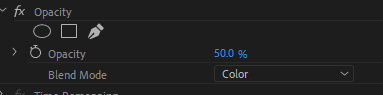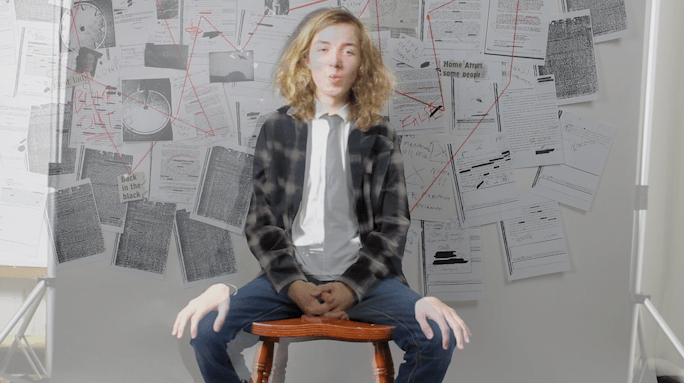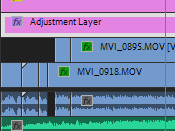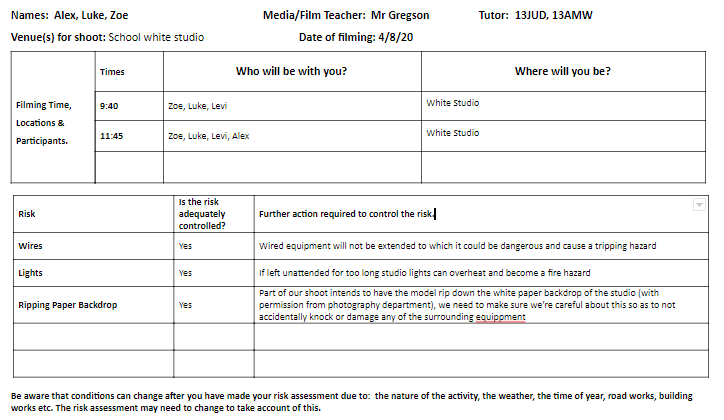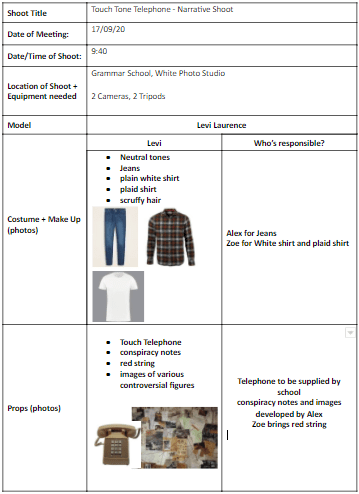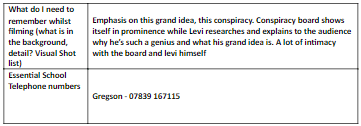After out meeting with Specsavers teaching us how to implement features with after effects, I was captured with the idea of having a tv shot with our own video playing on said tv.
In order to get a better idea of this, I thought I would experiment with the visual effects I’d like to have playing on the video embedded in the tv, giving it a VHS footage effect to create a more convincing and immersive viewing of the footage.
Looking into this, I came a cross a video tutorial on YouTube;
Following this I was then able to apply the presets and effects to some footage that we’d taken in order to test this theory and see how the effect would work, as this video included free to use downloadable presets and overlays, I implemented these in premiere by going to Effects > Presets (right click) > Import Presets…
From here I could import the VHS colour fringing and grain preset and apply it to my footage, as well as import the image overlay to create the 4:3 aspect ratio border and apply the VHS shake effect to the clips too.
Overall, I’m happy with how this looks, whilst in the final project I may some slight alterations to make the footage appear clearer, and maybe include some more visual distortions to emphasize heavier elements of the narrative, I’m happy with this experiment and feel that this will work well in our project.