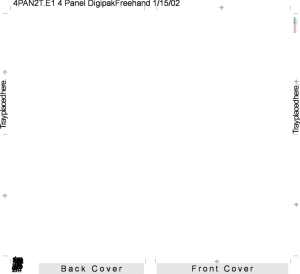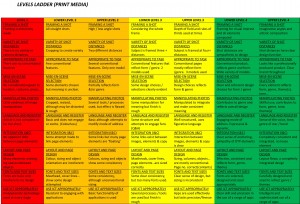- After considering how genre is reflected in the design of a Digipak, you will now have to create your own individual moodboard to collate ideas for your Digipak cover.
- As a group you will then reflect on your own ideas and choose aspects of them to follow through to a Digipak mock up as the next task.
Remember you are creating an album cover for the band/performer – not just the song you have done your music video for, although this will feature in the song list.
You should consider all of the following and find images, ideas to illustrate the feel of the Digipak design. We do not want it just to be a printed board though this time; it will require you to be experimental, creative and consider the overall vibe, feel, image, ideologies of the band/performer.
- Images – MES, locations, characters, designs, graphics, illustrations, photos etc
- Typefaces
- Colour Schemes
- Inspirational Digipacks – something similar?
- Logos
- Copy Ideas – text etc.
LOOK AROUND FOR INSPIRATION – DON’T JUST GOOGLE! and add in BUZZ words.
REREAD YOUR MISSION STATEMENT – THE BOARD SHOULD REFLECT THAT USP, THEIR VIBE, THEIR BRAND.
This moodboard should be 3D so should include collage material that you stick on to it and then take a photograph and embed on to your blog. Include textures i.e. leaves, material, objects, artefacts that all help connote, communicate the brand identity of the album.
For example a piece of stone might indicate that the star is urban, hard, aggressive, modern whilst a piece of red velvet might communicate the star is self-indulgent, arrogant, wealthy, extravagant. The more you think about the star’s brand, image the easier this will be.
LOOK AROUND FOR INSPIRATION – DON’T JUST GOOGLE! and add in BUZZ words for a busy, brainstorm of exciting ideas – you can annotate directly onto the board or once you have taken a photo of it for inclusion in your blog, you can annotate in indesign or photoshop.
LOOK AROUND FOR INSPIRATION – DON’T JUST GOOGLE! and add in BUZZ words for a busy, brainstorm of exciting ideas.





The overall feel does not mean that if there is lace on the moodboard or a leaf, that you will have to include that on your digipak cover – but the feel, imagery, ideas, connotations will transfer over.
HAVE SOME FUN!